I found these drawings in a spider-man coloring book, and liked them enough to draw them myself. So I took out my digital camera, took a picture of them, and traced them using MS Paint. I may do a few more of these, as practice for learning how to draw using the MS Paint program. |
Saturday, May 28, 2011
Cat Woman from Spider-man
Friday, May 27, 2011
Chevrolet Camaro
An extraordinary presence in a new age of precision.
Camaro was developed to be 21st century on every level – from its awe-inspiring design to its outstanding performance to its impressive efficiency. For 2011, the sophistication of the sports car continues with more features and increased V6 horsepower. One thing that didn't change is the jaw-dropping design.
Using MS Paint, with only the brush tool, and the eraser of course.
Need to learn how to use the curve tool.
Camaro was developed to be 21st century on every level – from its awe-inspiring design to its outstanding performance to its impressive efficiency. For 2011, the sophistication of the sports car continues with more features and increased V6 horsepower. One thing that didn't change is the jaw-dropping design.
Using MS Paint, with only the brush tool, and the eraser of course.
Need to learn how to use the curve tool.
Thursday, May 26, 2011
A Few MS Paint Tips
Brush Scaling
You can increase and decrease from the three standard brush sizes by;
holding Ctrl and pressing either the + or - button on the numeric key pad.
This technique also works the Line, Spray Paint and Eraser tools.
Custom Brush
Draw the shape of the Brush pattern.
Select the Brush pattern with the Selection tool.
Turn transparency on.
Hold the Shift button while dragging the Brush pattern.
Image Scaling
This is a repeat on Brush Scaling, but worth repeating.
Select an image and hold Ctrl while pressing the + or - button on the numeric key pad.
Color Replacer
Select the Eraser tool.
Select the color that you don't like (the one that you want to Replace) with the Left mouse button. (Primary Color)
Then, select the replacing color with the Right mouse button. (Paper Color)
You can use the Pick color tool to select colors:
Left mouse = Primary Color
Right mouse = Paper Color
Hold Right mouse button and sweep over the Primary color with the Eraser tool, the color is Replaced.
If you need to Replace a large area of color, Scale the Eraser tool as necessary.
Undo
Of course, you know about the Undo button in the menu also known as Ctrl+Z.
Here is a quick undo feature that is helpful when you know about it.
While drawing, if you mess up, and your Left mouse button is still pressed, you can hit the Right mouse button to Undo what you have drawn since pressing the Left mouse button.
Curve Tool
To use the Curve tool effectively you need to understand its behavior.
You must click (4) four positions to create a curve.
The four positions are:
1) Start point of the Curve.
2) End point of the Curve.
3) Exit direction from the Start point.
4) Entrance direction to the End point.
The diagram below may help in understanding the Curve tool.
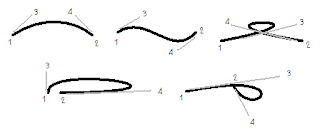
Try these tips on your own and have fun with MicroSoft Paint.
You can increase and decrease from the three standard brush sizes by;
holding Ctrl and pressing either the + or - button on the numeric key pad.
This technique also works the Line, Spray Paint and Eraser tools.
Custom Brush
Draw the shape of the Brush pattern.
Select the Brush pattern with the Selection tool.
Turn transparency on.
Hold the Shift button while dragging the Brush pattern.
Image Scaling
This is a repeat on Brush Scaling, but worth repeating.
Select an image and hold Ctrl while pressing the + or - button on the numeric key pad.
Color Replacer
Select the Eraser tool.
Select the color that you don't like (the one that you want to Replace) with the Left mouse button. (Primary Color)
Then, select the replacing color with the Right mouse button. (Paper Color)
You can use the Pick color tool to select colors:
Left mouse = Primary Color
Right mouse = Paper Color
Hold Right mouse button and sweep over the Primary color with the Eraser tool, the color is Replaced.
If you need to Replace a large area of color, Scale the Eraser tool as necessary.
Undo
Of course, you know about the Undo button in the menu also known as Ctrl+Z.
Here is a quick undo feature that is helpful when you know about it.
While drawing, if you mess up, and your Left mouse button is still pressed, you can hit the Right mouse button to Undo what you have drawn since pressing the Left mouse button.
Curve Tool
To use the Curve tool effectively you need to understand its behavior.
You must click (4) four positions to create a curve.
The four positions are:
1) Start point of the Curve.
2) End point of the Curve.
3) Exit direction from the Start point.
4) Entrance direction to the End point.
The diagram below may help in understanding the Curve tool.
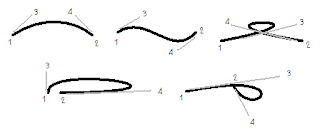
Try these tips on your own and have fun with MicroSoft Paint.
Wednesday, May 25, 2011
How to Trace a Picture with MS Paint
Trace over the picture with a color not in the picture.
Erase all the Black in the picture.
Change your traced color to Black using the eraser.
Invert Colors.
Change the attributes to Black and White.
Change the attributes back to Colors.
Invert Colors again.
You are then left with a Black line traced picture.
- Usually green or red works great.
Erase all the Black in the picture.
- Use the eraser with black set as the primary color and white as the secondary color and erase all the black in the picture holding down the right mouse button.
Change your traced color to Black using the eraser.
- Set your primary color to match your traced color and the secondary color as black.
- Then using the eraser as before, with the right mouse button held down, erase your traced color.
Invert Colors.
- Image, Invert colors from the menu or Ctrl+I
Change the attributes to Black and White.
- Image, Attributes, Black and White radio button from the menu or Ctrl+E
Change the attributes back to Colors.
- Image, Attributes, Colors radio button from the menu or Ctrl+E
Invert Colors again.
- Image, Invert colors from the menu or Ctrl+I
You are then left with a Black line traced picture.
Subscribe to:
Comments (Atom)





